Provide outline structure to your content by using built-in heading styles. Headings should be used in emails, research papers, meeting agendas, websites, Canvas pages, blog posts, documents, etc. Headings should describe the topic or purpose of the content below them.
Impact
Headings allow users to easily scan a page to read the section of interest. All users benefit from visual and logical structure, but this is critical to help screen reader users navigate the page or document and understand its contents. Screen readers don’t recognize bold words, words in different font sizes, or words in different colors. If heading styles aren’t utilized, screen reader users are forced to listen to the entire page to find information, which can be incredibly cumbersome and sometimes makes it impossible to understand the content.
What to do
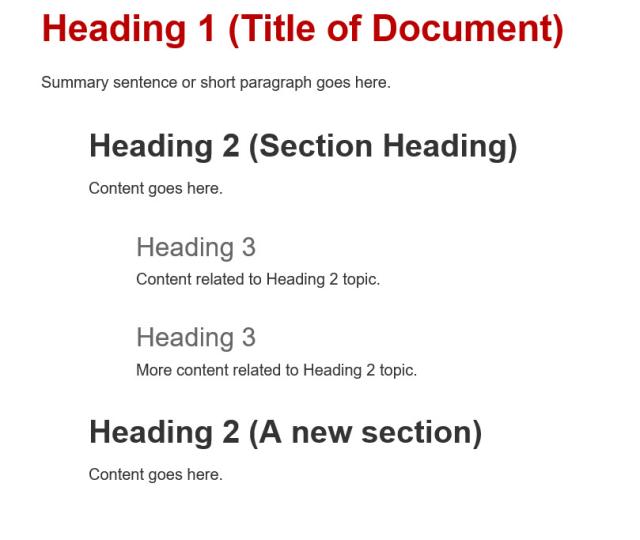
Organize your content. Headings should be used hierarchically/nested sequentially like an outline.
Add formatted headings to the page/document using the built-in styles of the software application or web content management system you’re using.
- For webpages: Level 1 headings indicate the title, topic, or purpose of each page. There should only be one heading 1 (H1) on each page. In Canvas and most website Content Management Systems, the H1 is what the author inputs into the Title field.
- For documents: H1 should be the title of the document.
Ensure that the headings describe the topic or purpose of the content below them.
Things to avoid
- Don’t use text options such as font size, bold, or underline to create headings.
- Don’t create vague or confusing headings.
- Don’t skip heading levels.